How to join an online meeting
Before the meeting - download Zoom
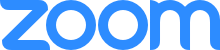 The Club uses Zoom to host its online meetings.
The Club uses Zoom to host its online meetings.If you don’t have Zoom Client for Meetings on your computer or tablet, instal it from https://zoom.us/download or from your device's app store.
Please note: the app will download automatically when you start or join your first Zoom meeting - but it’s simpler if you download and instal it beforehand.
Joining the meeting
Before the meeting we will send out joining instructions, including the web address of the meeting.
On the night, a few minutes before the meeting is due to start please go to the provided web address and log on to the meeting.
Zoom will invite you to check if your audio and your microphone are working. Please make use of these tests.
On the night, a few minutes before the meeting is due to start please go to the provided web address and log on to the meeting.
Zoom will invite you to check if your audio and your microphone are working. Please make use of these tests.
Meeting etiquette |
Please stay on mute during the meeting when you are not speaking. There will usually be pauses during the presentation for questions and a discussion period at the end.
If you want to ask a question or make a comment at any other time please use the ‘chat box’.
If you want to ask a question or make a comment at any other time please use the ‘chat box’.
Using the chat box |
The chat box icon is located in the middle of the on-screen toolbar.
When you click on chat, the chat window will appear. It will be on the right if you are not in full screen. If you are in full screen it will appear in a window that you can move around your screen.
Type your question or comment and press “Enter” to send.
When you click on chat, the chat window will appear. It will be on the right if you are not in full screen. If you are in full screen it will appear in a window that you can move around your screen.
Type your question or comment and press “Enter” to send.
